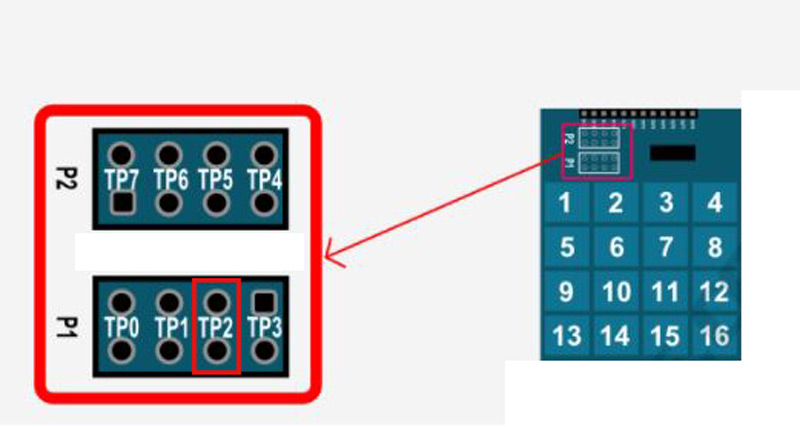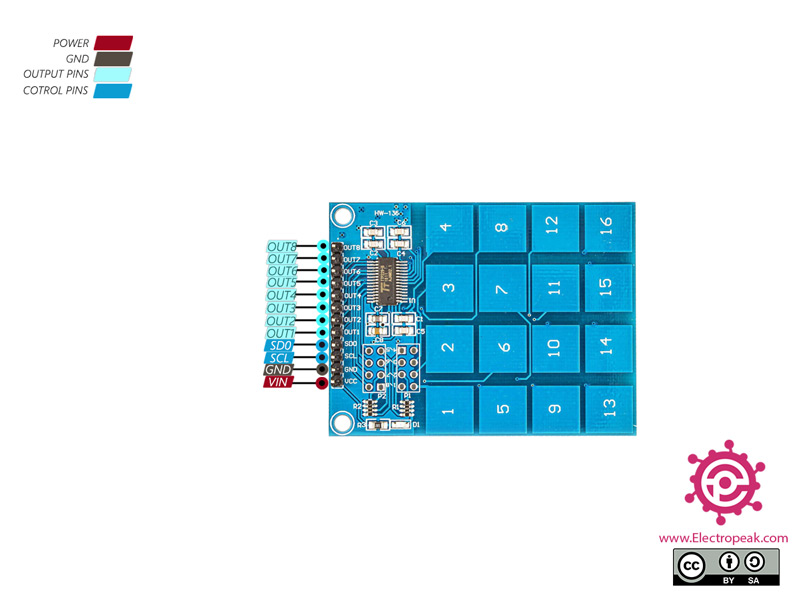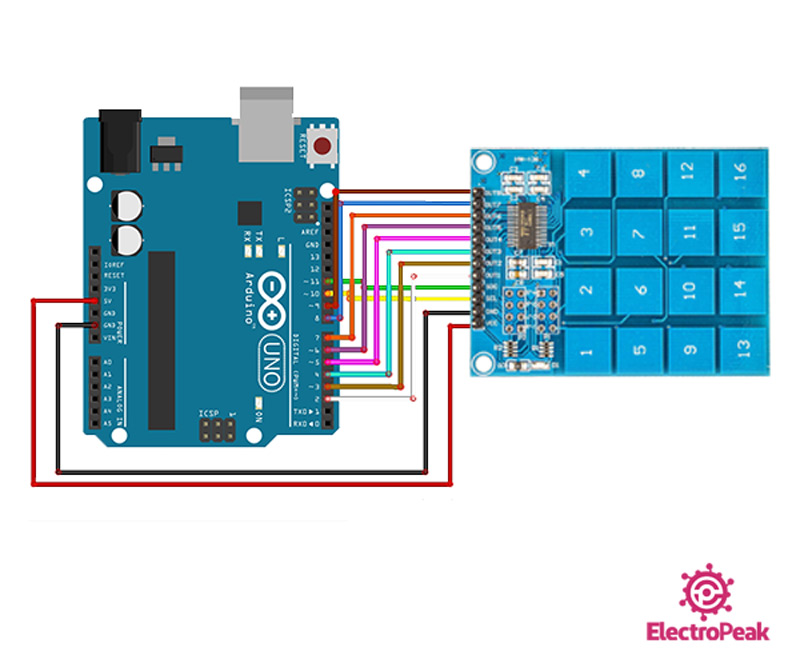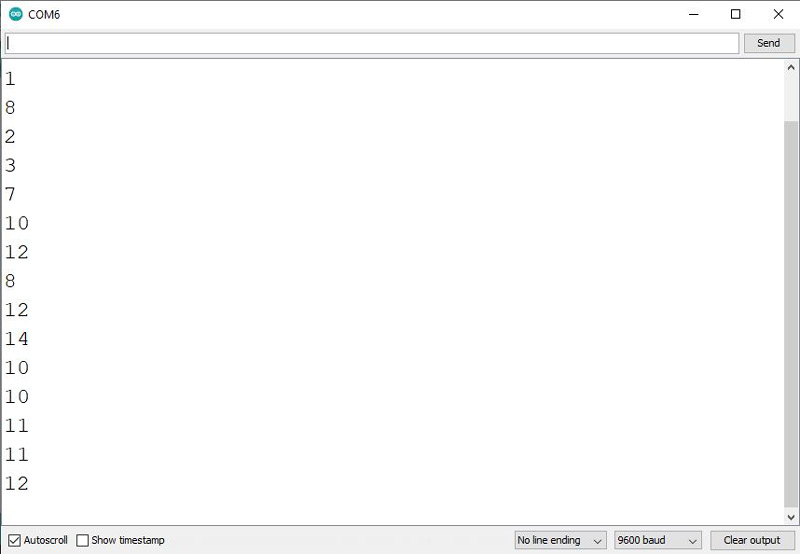Keypads are one of the most popular components that are widely used in electronics. Everybody can communicate with different systems through switches. Normally, every key occupies one digital pin of the microcontroller. But by using a 4×4 keypad, you can reduce the number of occupied pins. With this module, you can use all 16 switches by occupying only 2 pins of the microcontroller.
Documentation: TTP229 datasheet
This 16-key capacitive touch keypad is based on the TTP229 IC. Output pins 1 to 8 are for direct switching on and off keys 1 to 8. There are also 2 serial pins to use the 16-key mode.